The New .NET Core Page Building Experience
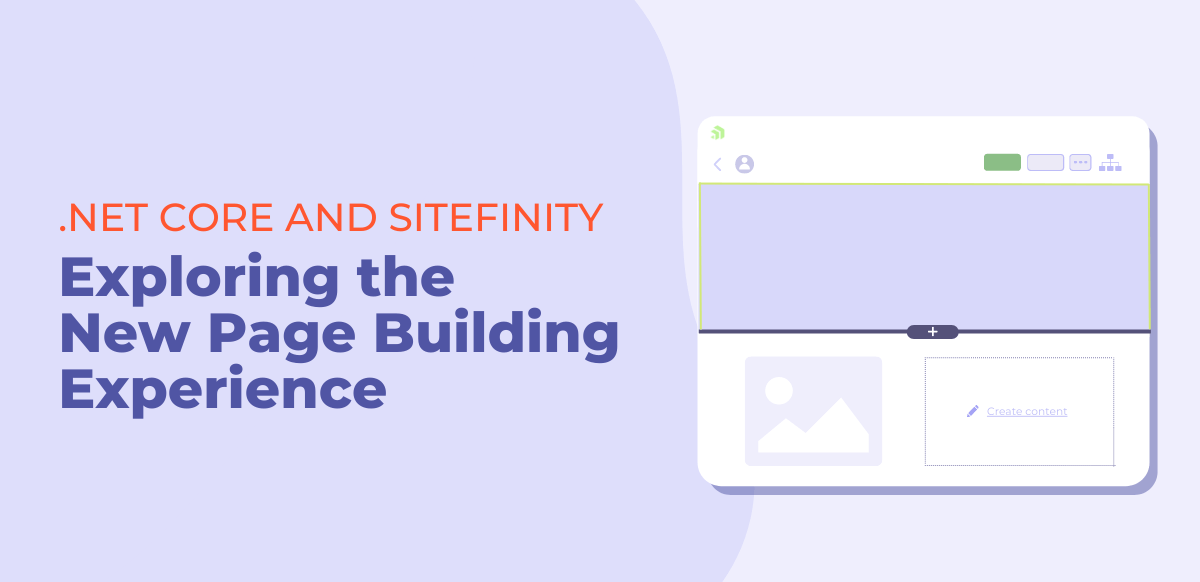
In this video, we will give you a quick look at the new .NET Core page-building experience in Sitefinity by showing you how we built a page in .NET Core on our website. We also point out some of the differences between building a page in MVC vs. .NET Core.
Video Transcript
In this Sitefinity Minute, we are going to give an overview of a page built in the new page building experience in Sitefinity .NET Core.
The first thing you will notice when landing on this page that was built in the new .NET Core renderer is you no longer have the layouts and widget selections on the right side of the page editor.
When building a page in MVC, you would drag and drop these widgets on the page to build your page in Sitefinity.
In .NET Core how you build out your page is different. And since we already created our About Page in the new .NET Core page building experience, we want to provide a quick overview of how it was built.
So the first section here is the hero section of our page. In MVC, we had to create a custom hero widget but with the new page building experience we can add a section widget by selecting “add widget” and then you can add a background cover image to the section, and then nest another section with a content block to create a hero for our pages.
And just with this new capability, you can save a lot time on development.
In this next section here, we added content in two columns. In MVC, we had to create layout widgets and you would drag and drop those on the page but with the new page building experience with .NET core you just add a section to your page, and you can then go into the section properties and choose the number of columns you want, and then you can also choose the width of those columns or the proportion. So, if I wanted it to be a 50/50 split for this section, I could change that here.
When you want to add a content block to a section all you do is go into the section, select add a widget, and then you have your choice of several different widgets to add. So, I can add a content block, I can add an image, a call to action, or a form. You also add content lists so if you are displaying blog posts or news articles you can select those here.
Once you add your content block widget to the section you can go into it and the way you add copy within you content block is the same as the older page building experience, like with MVC, but there is one thing that has changed.
So, in MVC, if you wanted to add margin or spacing around your content block you would add your spacing in the CSS field but in .NET Core you can choose how much margin you want on the top and bottom of your content block under the display settings here.
So as you can see this new page-building experience with .NET Core offers a much more modern UI than MVC and allows marketers to build a page in different ways without the help of a developer.
This was just a quick overview of the new page building experience in Sitefinity .NET core, and we are going to be posting more videos that show the benefits of using the new page building experience in Sitefinity.
And that’s the Sitefinity Minute.