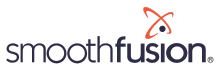Inviting New Users and User Permissions in Insight
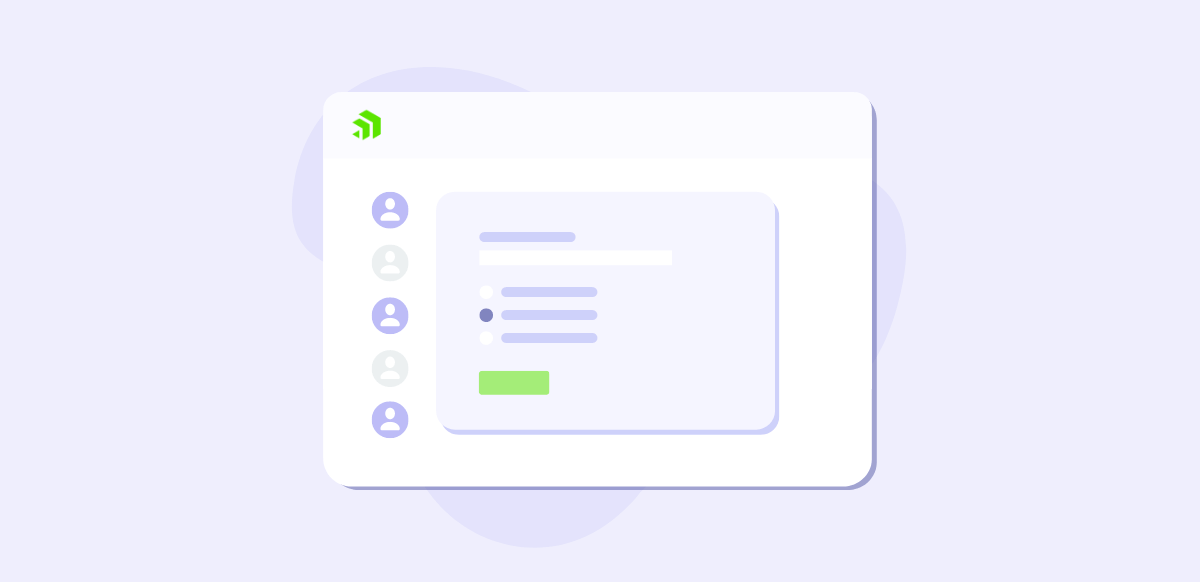
In this Sitefinity Minute, we will show you how to add a new user to Sitefinity Insight and explain the different permissions you can give to each backend user.
Once you are on your Sitefinity Insight Dashboard you will go to administration in the top right corner.
Then under access & security, you are going to click on users.
And then click on the button here that says, “Invite a user”.
You will first enter the user's email address.
In this next section, you will grant permissions for this user. You can give them access to all data centers and account management. This means that if you have more than one data center within your Sitefinity Insight account, then they would have access to all of these and be able to manage Sitefinity Insight on the account level.
Let’s skip down to this section real quick. When you give a user access to all data centers and account management access, by default they will also have access to your visitors’ personal information.
Now, the next level of access is to all data centers but without the ability to manage your Sitefinity account. With this level of permission, you now have the option to check or uncheck whether you want this user to have access to your visitor’s personal information.
Now if you only want this user to have access to one or just a few of your data centers in Insight, then you can select which data center they will have access to under “Selected data centers…"
In this example, I just want to give this user access to our Fusion Financial data center.
Now once you select a data center, under the column titled, “Access to Data” a drop-down selector will appear, and again you will have the option to give this user permissions to all data in this specific data center or you can give them access to all data, except personal information or PII.
Now once you are finished with your selections, you can click on the button to “Invite this user”. Now, this is going to send them an email invitation that is going to look something like this.
Since Sitefinity Insight uses Microsoft Azure Active Directory for authentication purposes, your invited user will get an additional email from Microsoft to complete the invitation process. So keep in mind that if you are inviting someone outside of your organization, you may run into some challenges and extra steps may be required.
But that is it for this video. If you have any questions at all about Sitefinity or Sitefinity Insight specifically, then reach out to our team.
Related resources and videos: